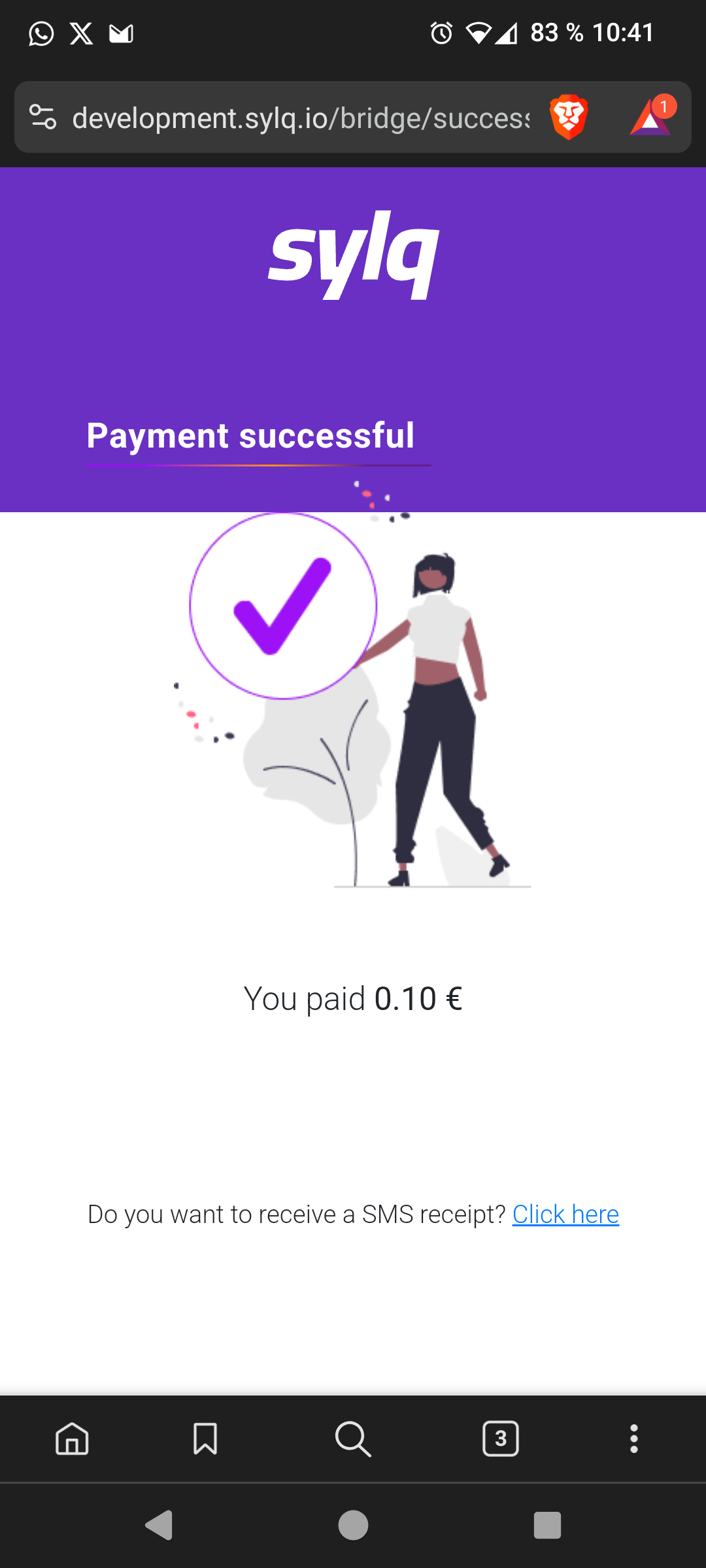Pay with Bank
Paying with Sylq is very simple since you can pay with Bank, Crypto or Card, you just have to discuss it with your merchant and it will initiate the corresponding payment process.
The Merchant initiates your payment with Bank
Your Merchant will initiate the payment of Bank through our application for merchants, your Merchant can use its smartphone or a POS terminal, it will be the same since it is the same application adapted to one terminal or another.
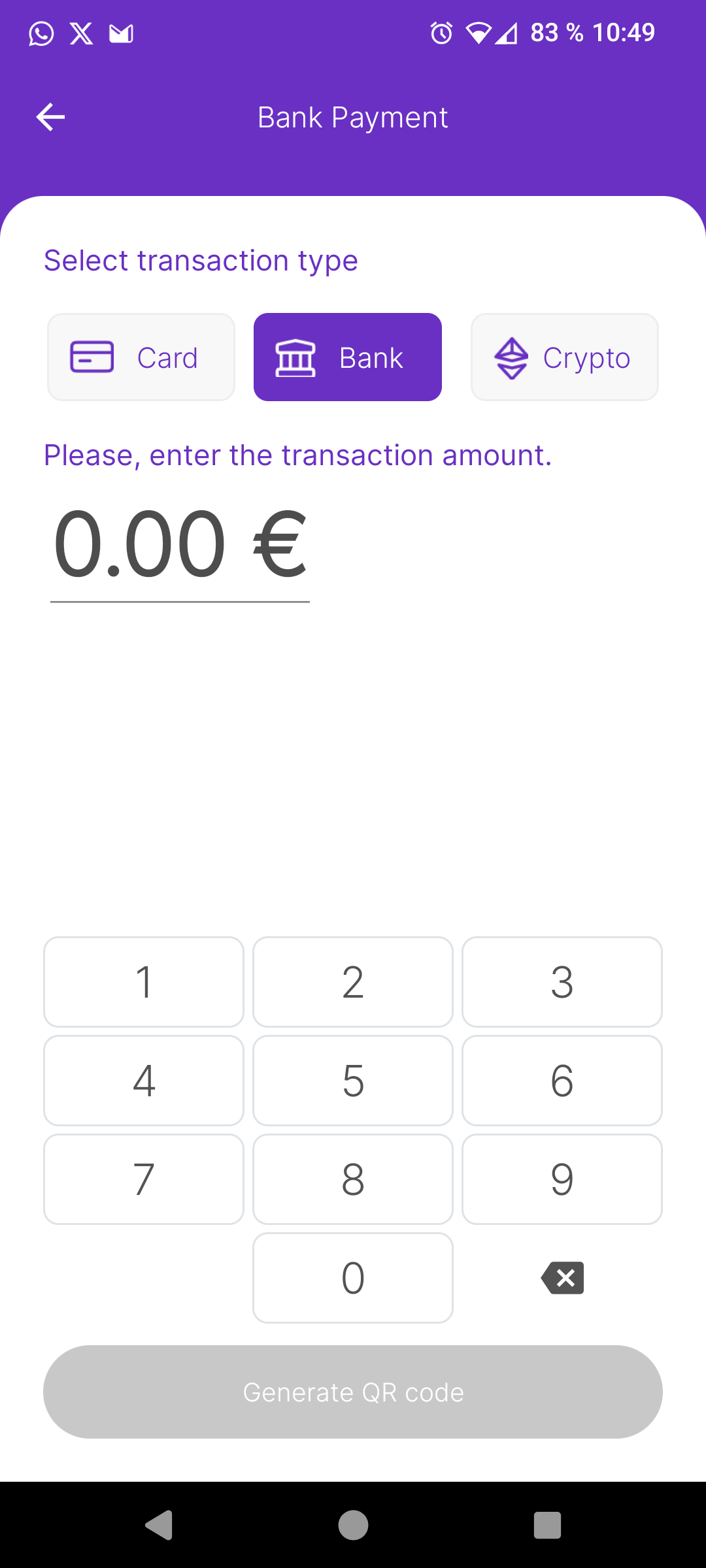
Scan the QR and Pay
Your Merchant will show you a QR Code to Pay, in case you don't have a camera to scan it, can ask your Merchant who can send you a payment link (Send url via sms) via SMS and you will arrive at the same page.
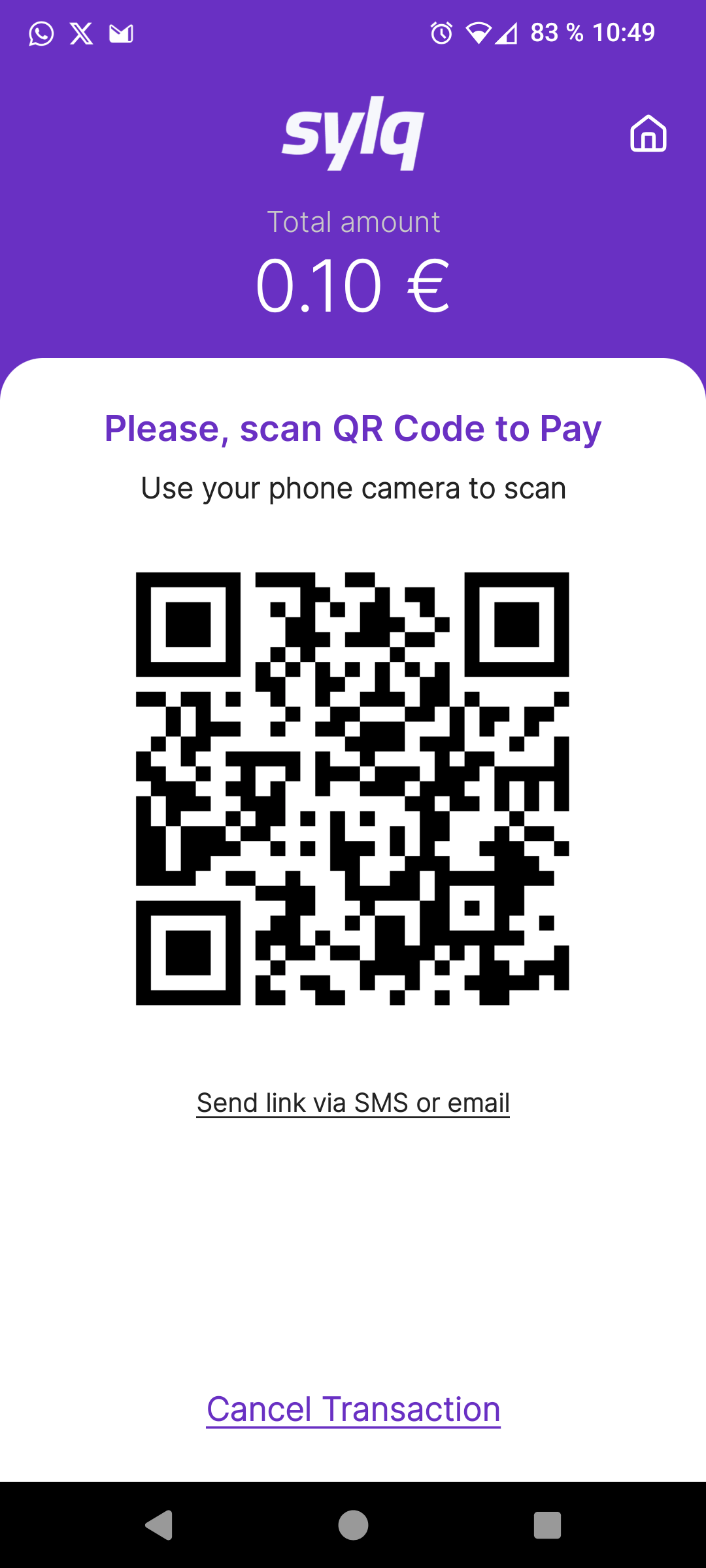
When you scan the QR code with your phone or through a link received by SMS, you will reach the payment screen.
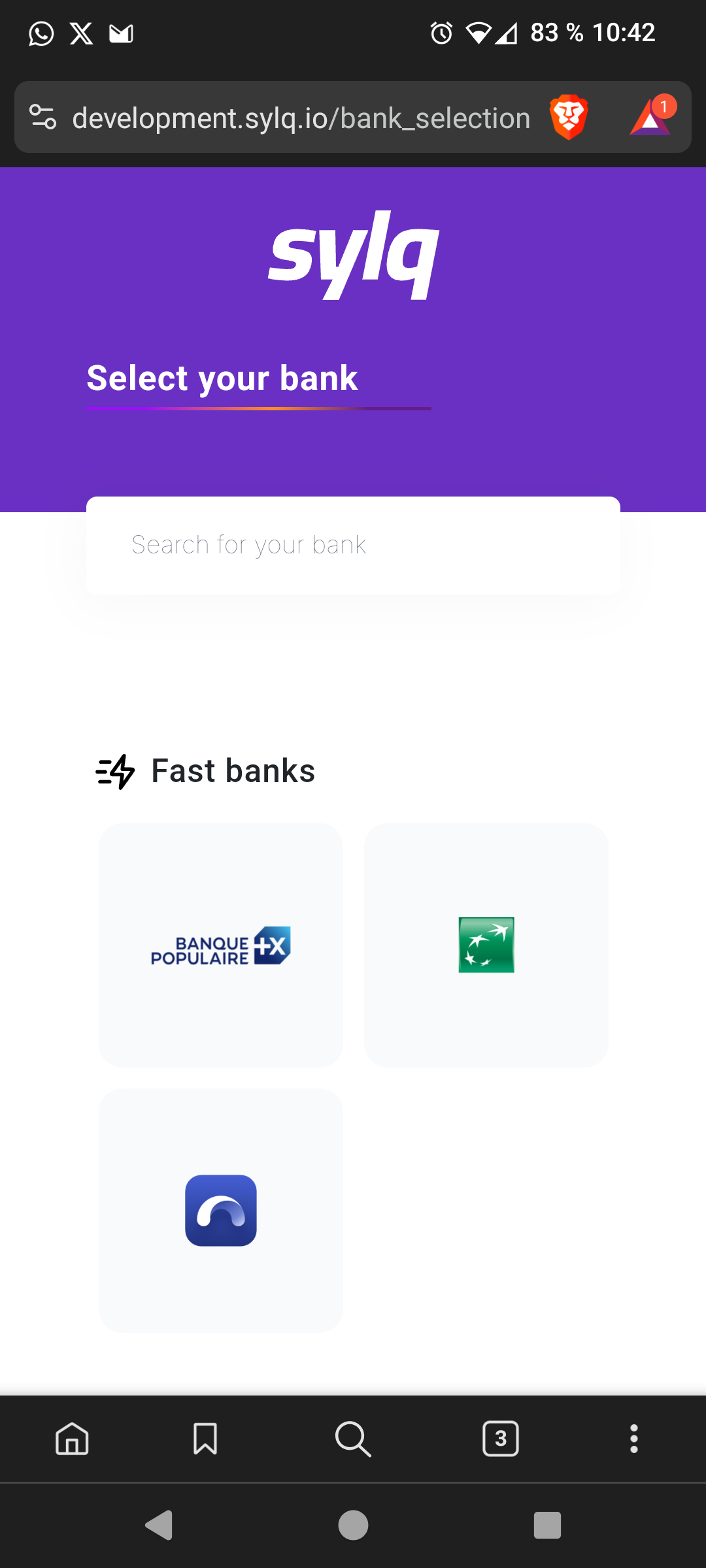
Please, choose the Demo Bank (the last option on the list) and you will arrive to a new Pop-up to validate your selection.
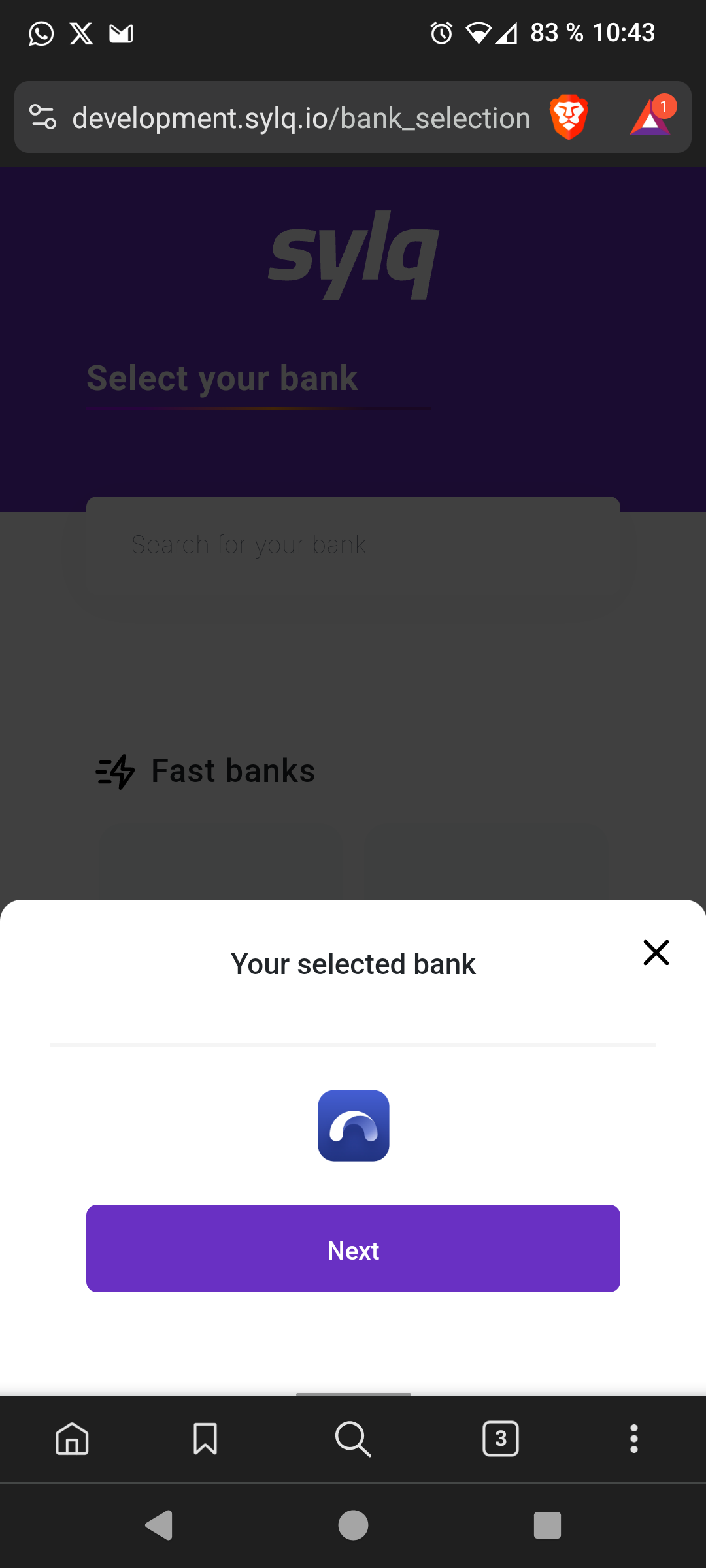
Authenticating with your bank
Once you have chosen the bank, it is time to log in.
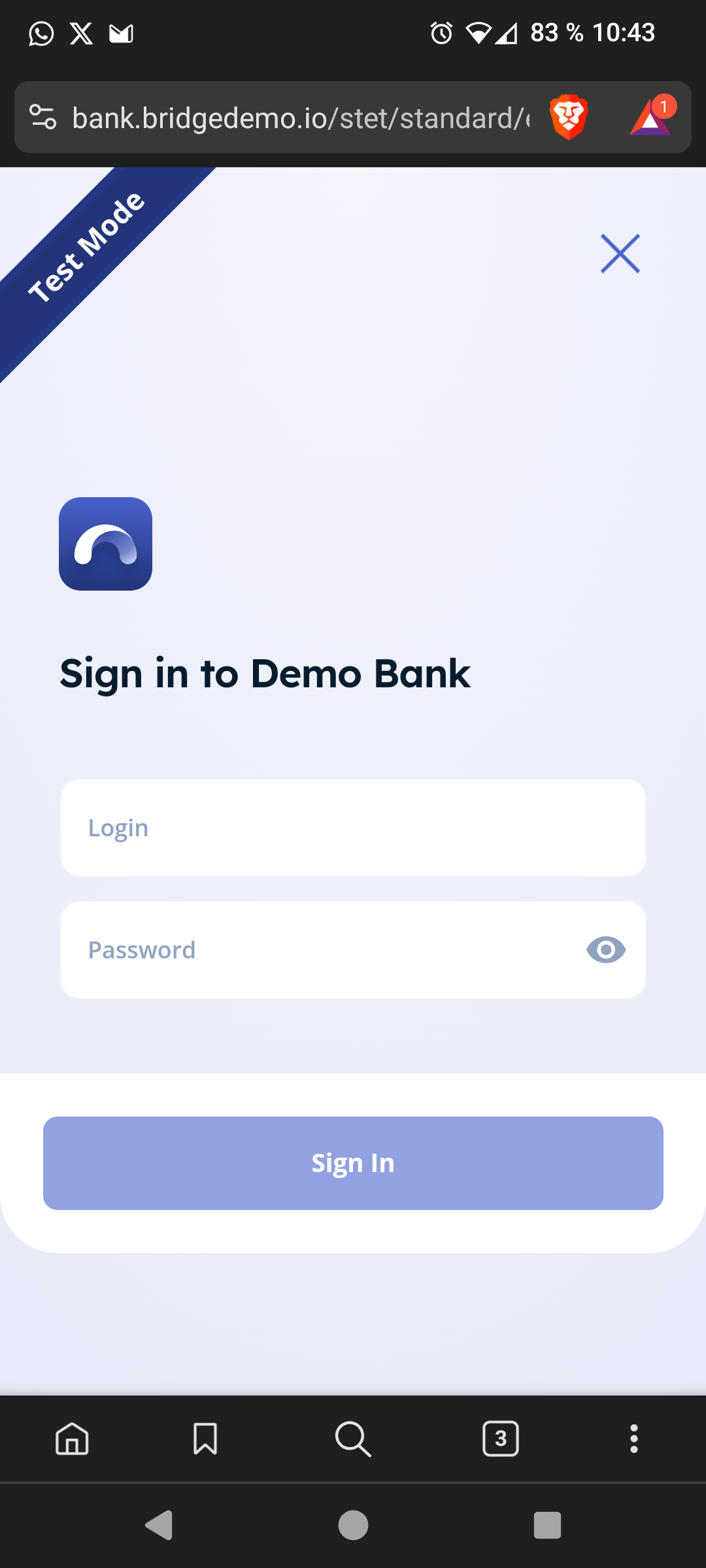
You can use these credentials to do so:
Login: 12345678Password: 12345678
For your information, you can use any one if it has more than 8 characters.
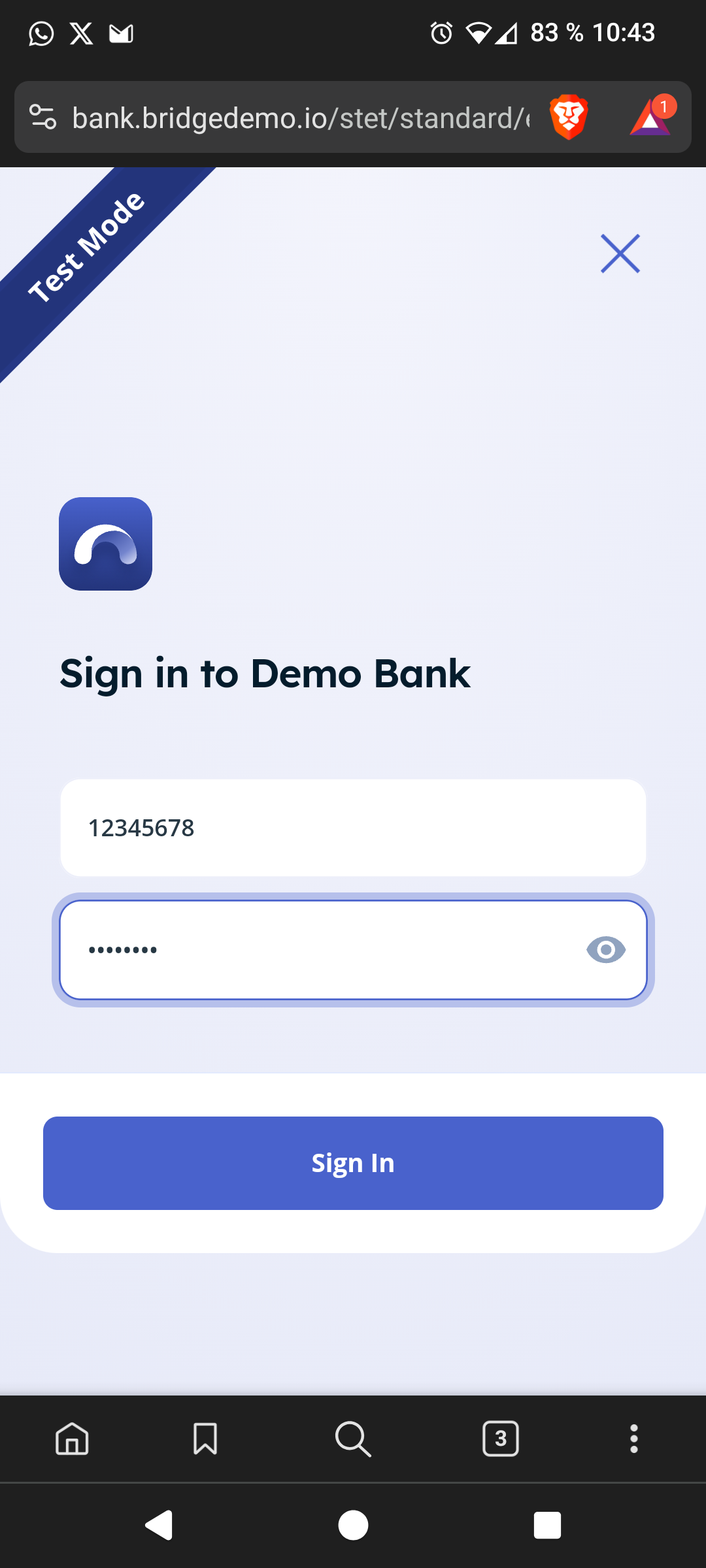
Please, once you have entered the data for validation, you will have to click on Sign In and if you have entered the data correctly, you will access the following screen.
Select your bank account
After logging in, you will be taken to the screen to select the bank account from which you want to make the payment. Here, in our example, you have two bank accounts:
- one that will simulate sending an SMS to have a validation (OTP) and
- another that will not.
Choose the best option for you and continue with the bank payment flow.
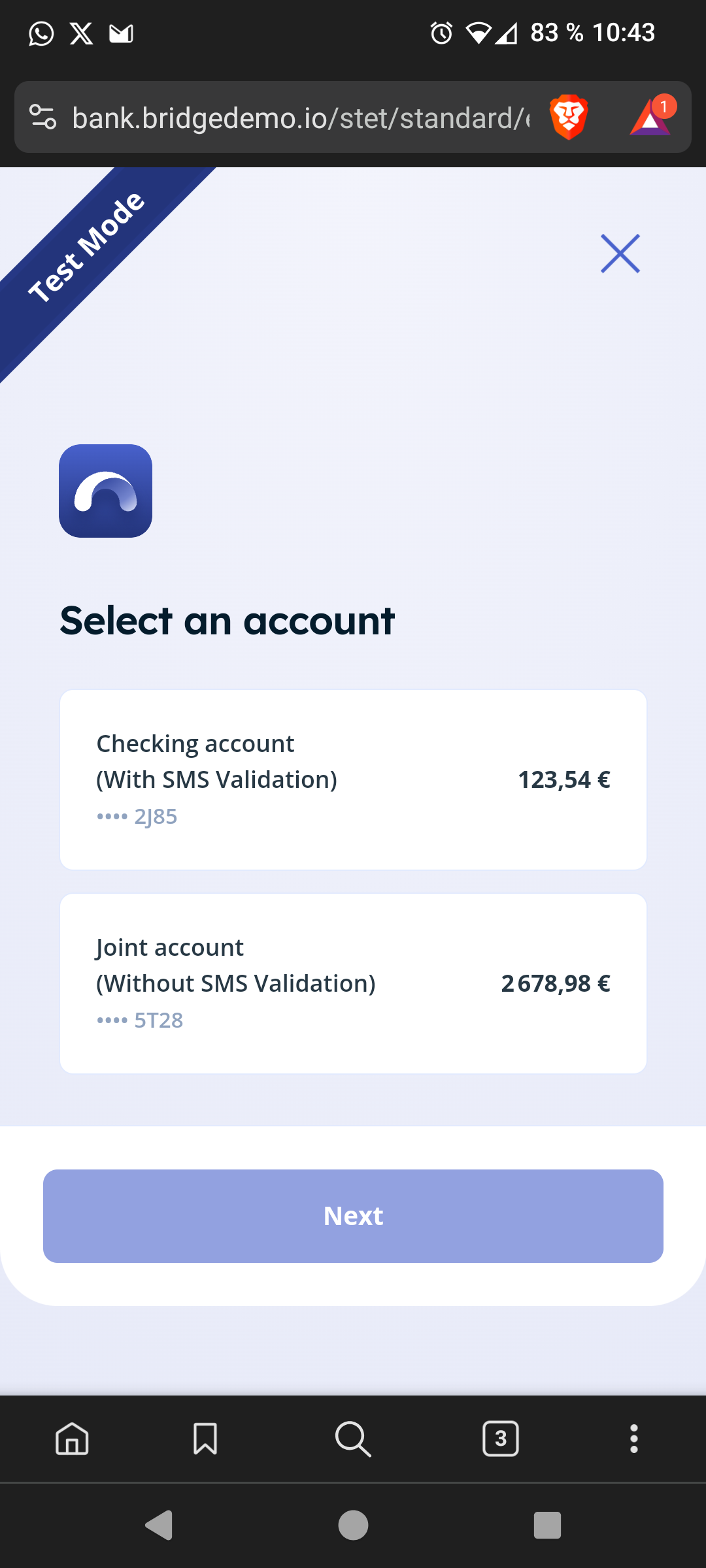
Validating payment with SMS sending (OTP)
After confirming the Checking account (With SMS Validation) and clicking Next, a new screen will appear asking you to enter a code. Please note that you will not receive an SMS (this is an SMS-sending simulation experience); you need to enter, please, the numbers 123456 as the SMS code and click Next again to confirm the action.
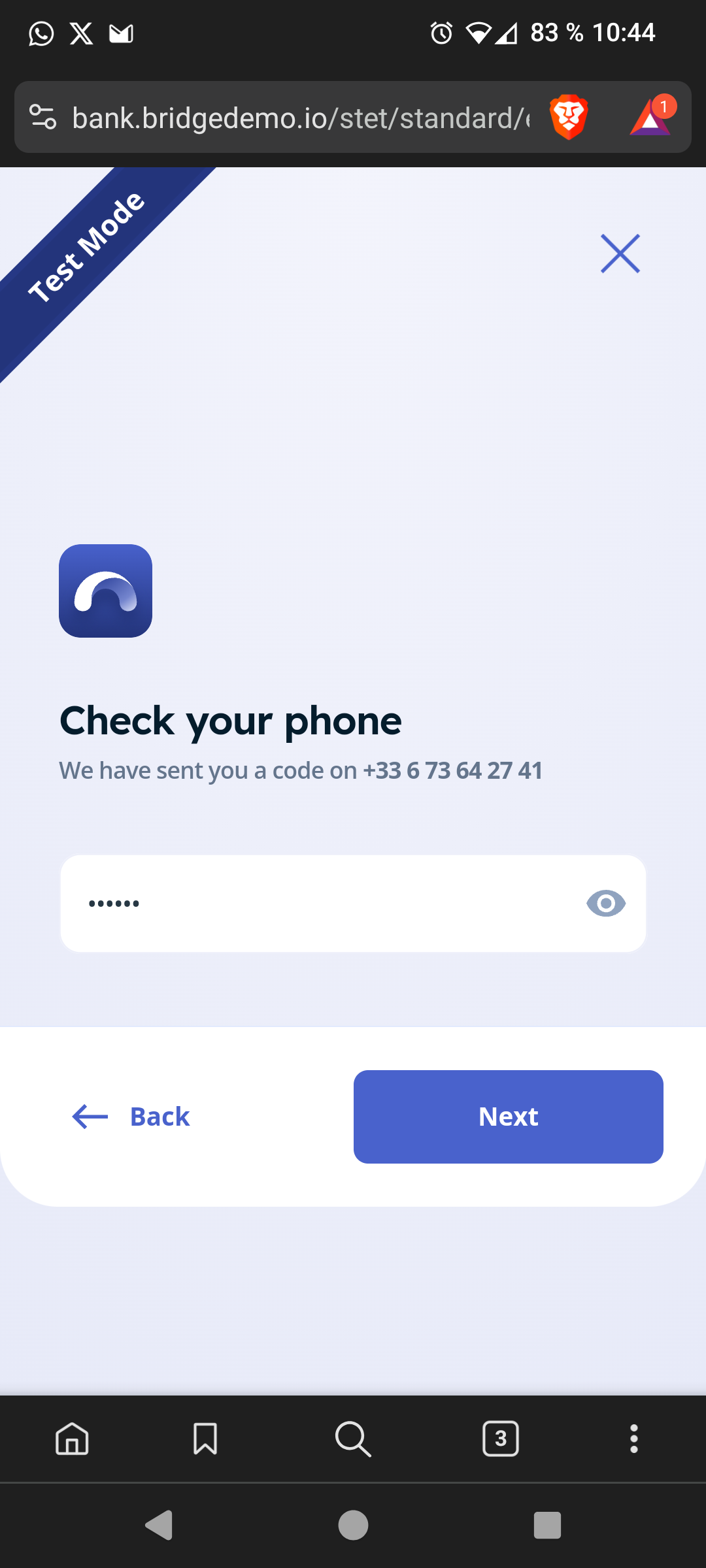
After entering the SMS code you will arrive at the screen to confirm the payment, please Confirm it.
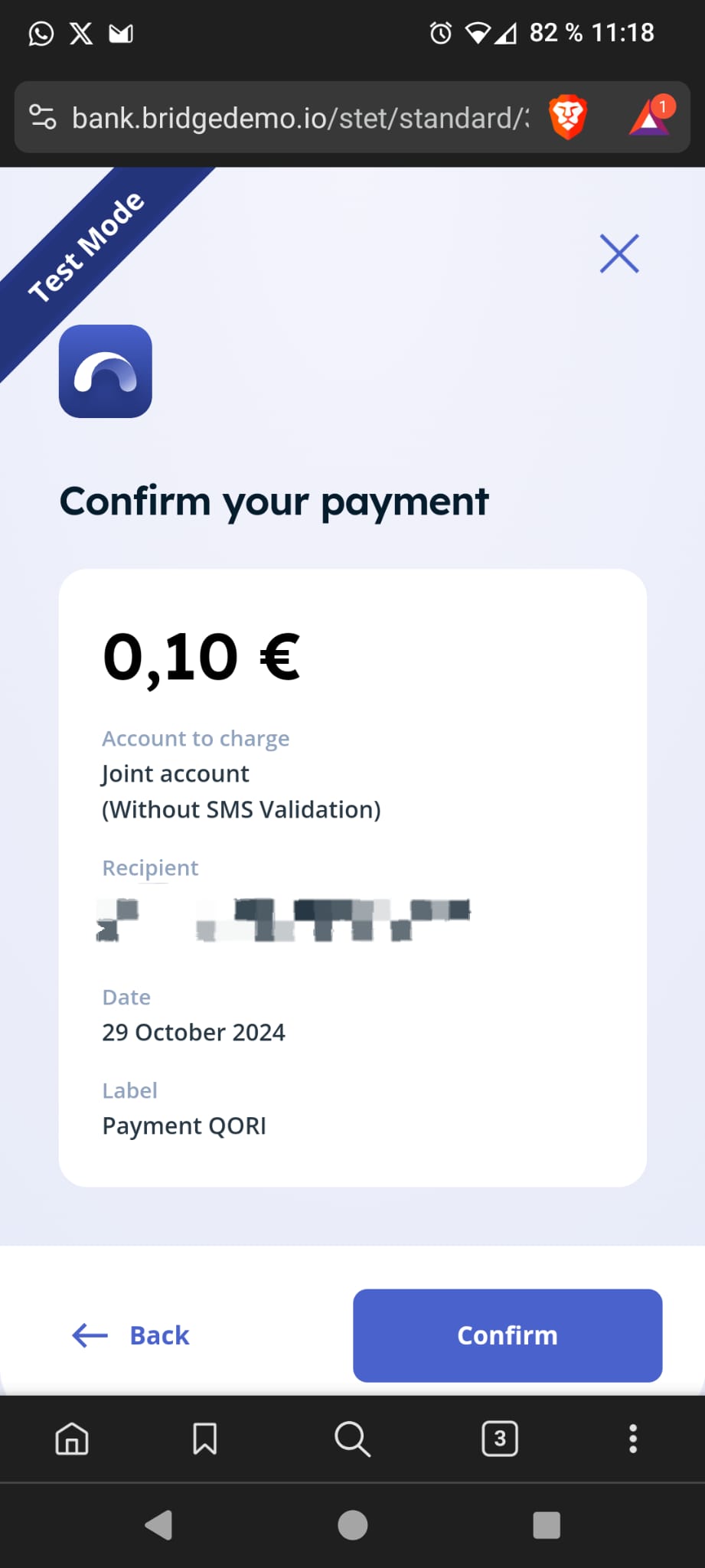
Payment validation without sending SMS
After confirming the Joint account (Without SMS Validation) and clicking on Next, you will arrive at a new screen where you will be asked to Confirm the payment.
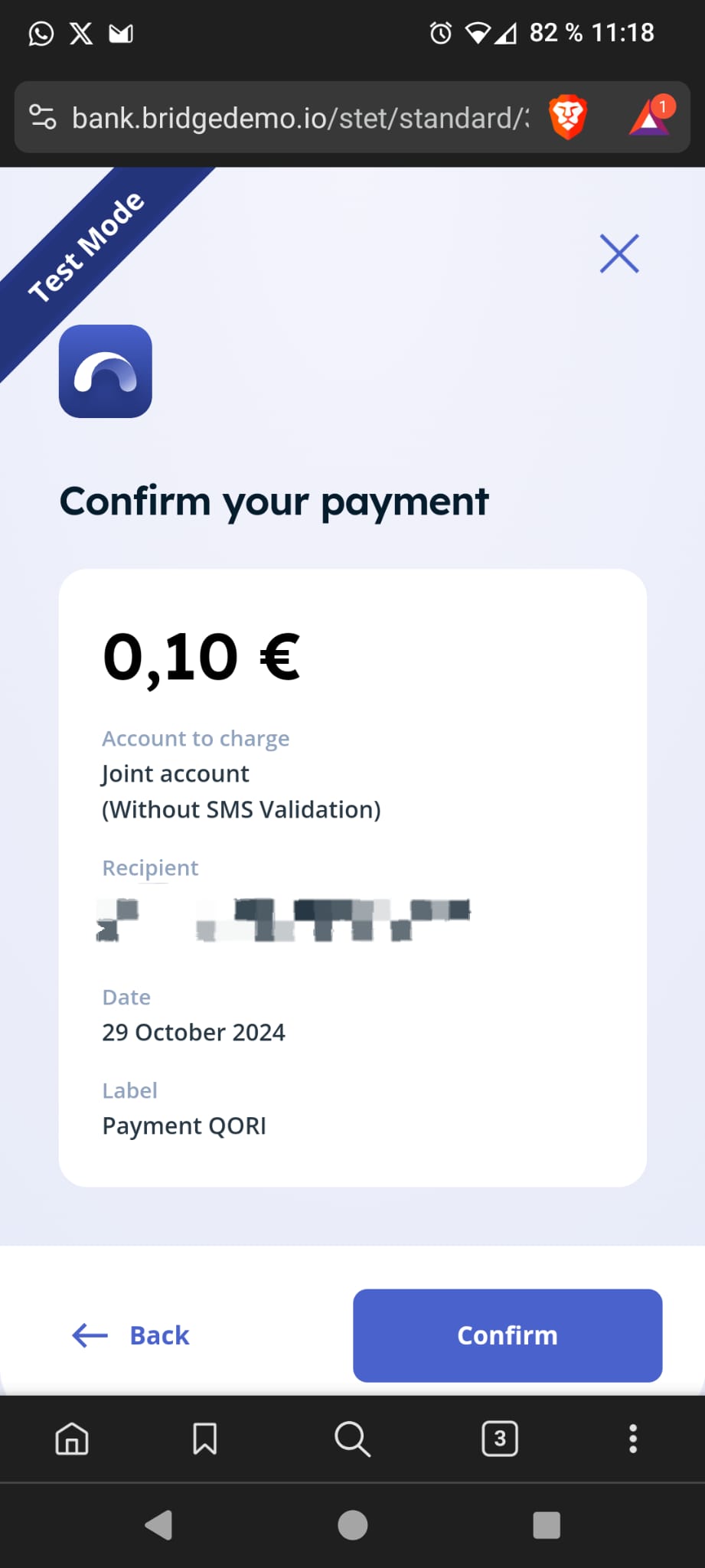
Payment confirmed
Once the payment is validated, you will arrive at a payment confirmation screen "Payment successful", at the same time, the Merchant's payment terminal will also have the message Payment Confirmed.