Pay with Crypto
Paying with Sylq is very simple since you can pay with Crypto or with your bank account, you just have to discuss it with your merchant and it will initiate the corresponding payment process.
The Merchant initiates your payment with Crypto
Your Merchant will initiate the payment of Crypto through our application for merchants, your Merchant can use its smartphone or a POS terminal, it will be the same since it is the same application adapted to one terminal or another.
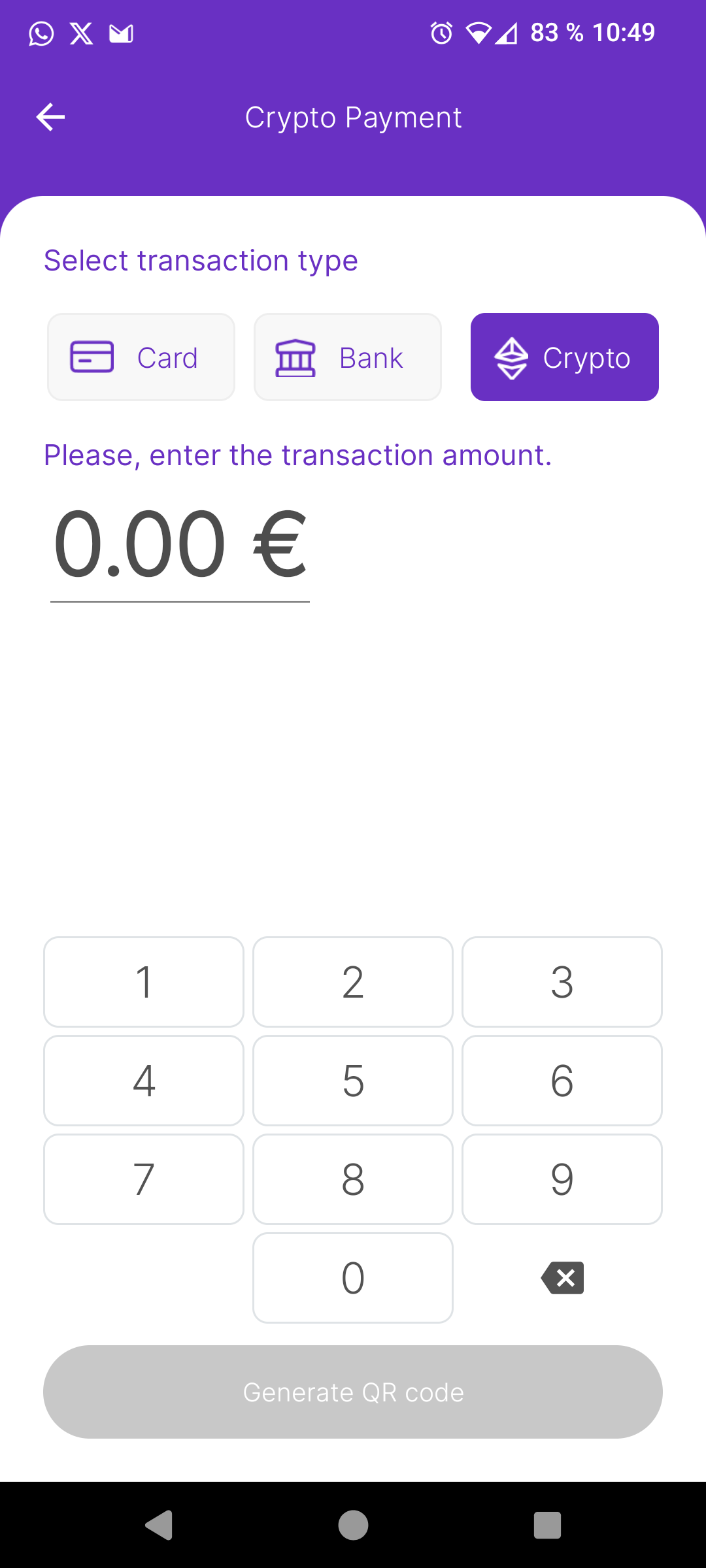
Scan the QR and Pay
Your Merchant will show you a QR Code to Pay, in case you don't have a camera to scan it, can ask your Merchant who can send you a payment link (Send url via sms) via SMS and you will arrive at the same page.
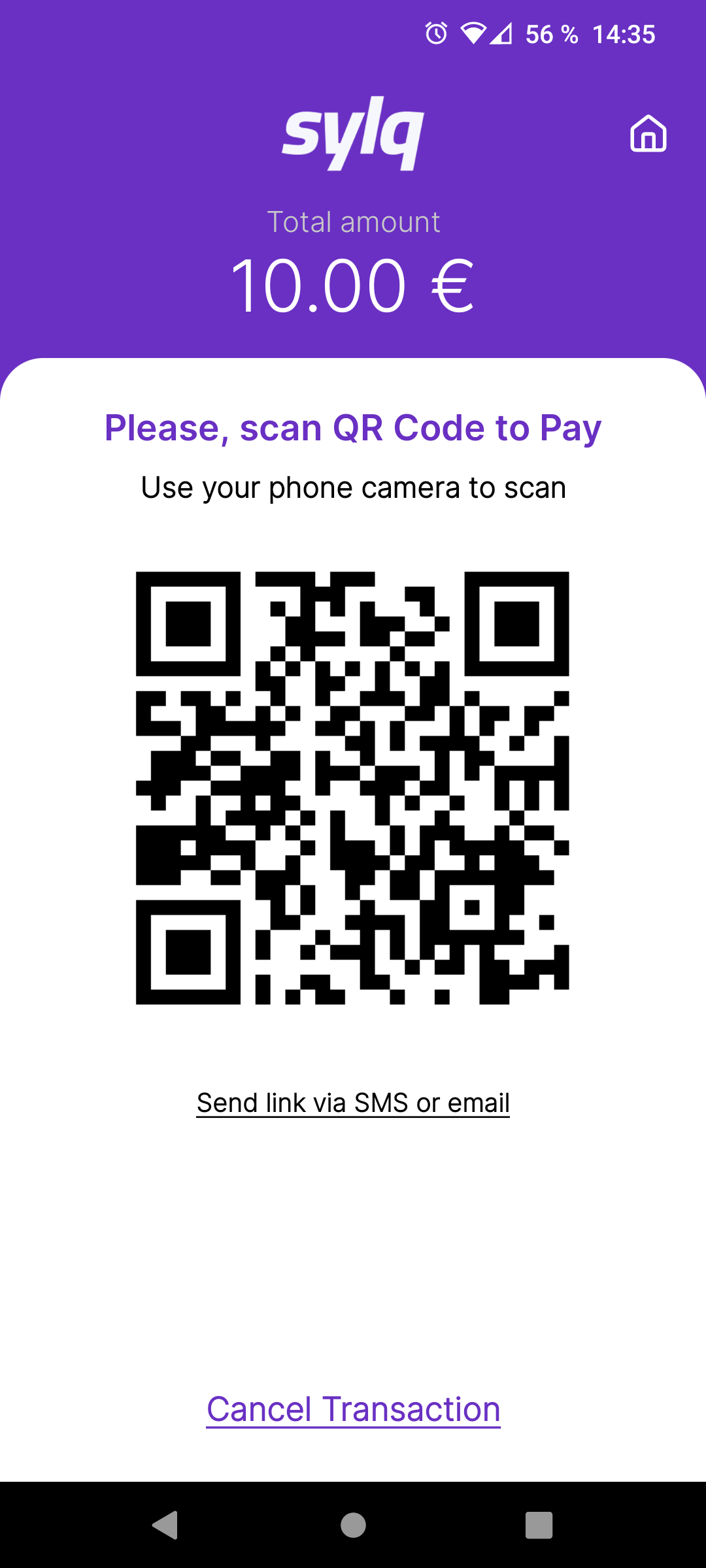
When you scan the QR code with your phone or through a link received by SMS, you will reach the payment screen.
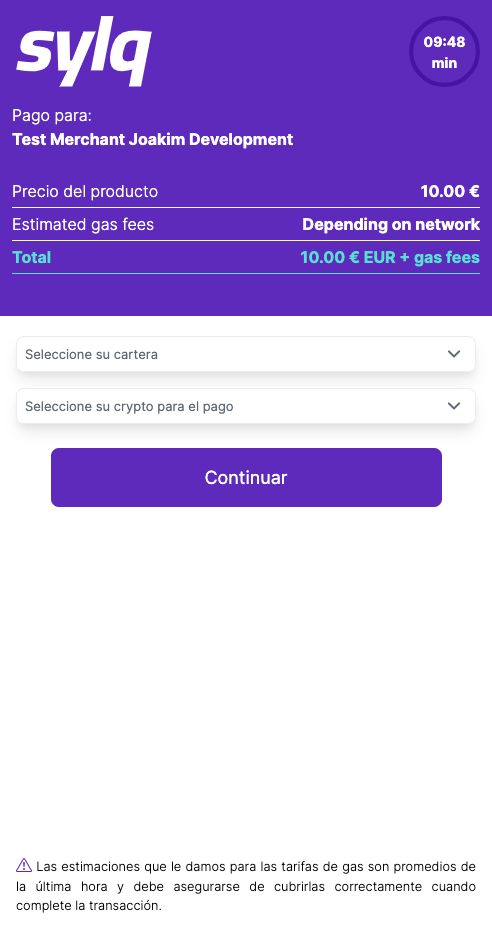
Step 1 - Select your preferred Crypto
Once you have scanned the QR code or through the link received by SMS, you will arrive at the Cryptocurrency selection screen. Here you can select your preferred Crypto, but you should keep three things in mind:
- You have a list of Crypto, ordered by Market Cap, also, you have a search engine to facilitate you find it.
- On the list, you have the Name of the Crypto, the Symbol and the Logo and the amount in each cryptocurrency.
- You have 10 minutes to make your selection, during this time we lock the price of the crypto to facilitate your payment. Once the time has elapsed, we will have to start over, launching a new payment.
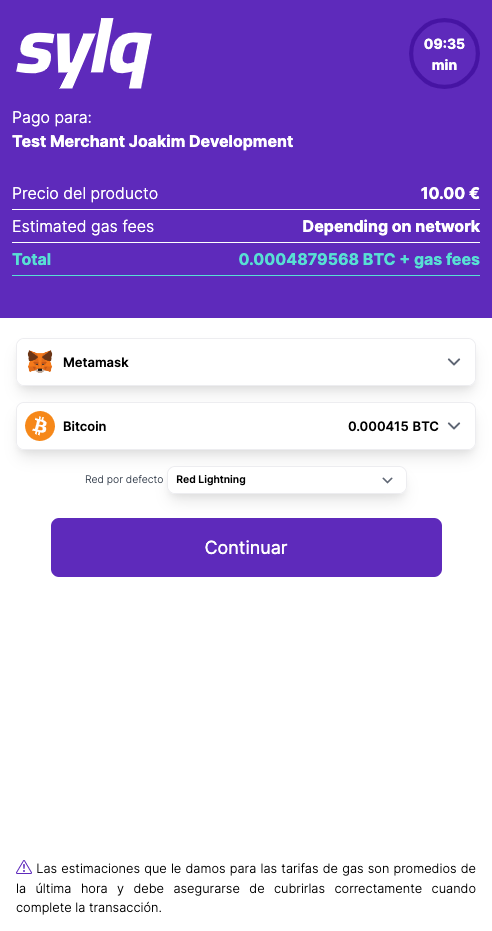
Pay with Bitcoin and Lightning Network
You have the option to pay with Bitcoin and Lightning Network, it is only necessary to select BTC (Bitcoin) and, at the same time, mark the toggle (you will find it under the amount) where you will indicate your preference to pay with Lightning Network. You have an example in the next picture.
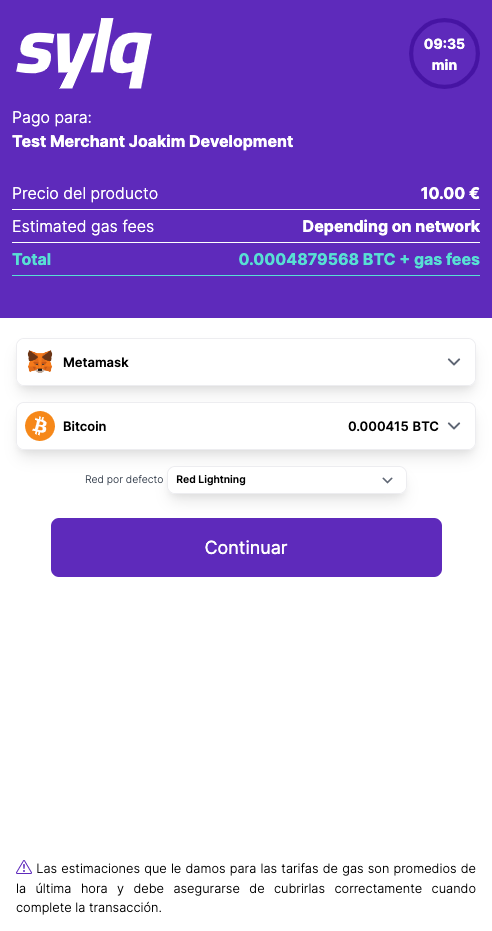
Change the Blockchain Network
When you select a Cryptocurrency that has more than one Blockchain Network, you will have the possibility to select your network preference, for example, it is the case of USDT, where you can select between the Ethereum Network or Binance Chain. ⚠️ Remember, you must select your Blockchain Network preference according to your Crypto Wallet. ⚠️
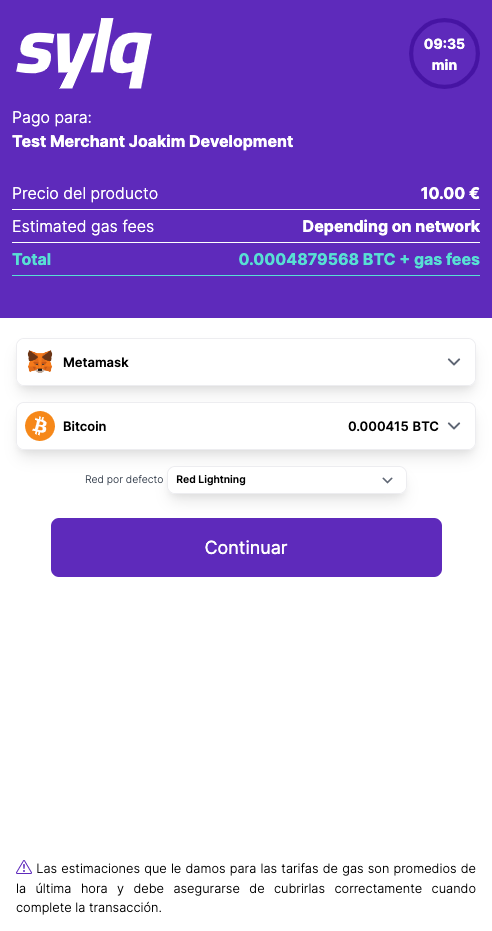
Step 2 - Open your Crypto Wallet and Pay
Once you have selected your favourite Cryptocurrency and the appropriate Blockchain Network (if applicable), it is time to make the payment. Next, you will have two options:
- Copy & pay, copy and paste the values (amount and wallet address) or,
- through the Click & Pay (the functionality of this button will depend on your phone) or,
- in case you are on a Laptop/Desktop, you can Show QR code.
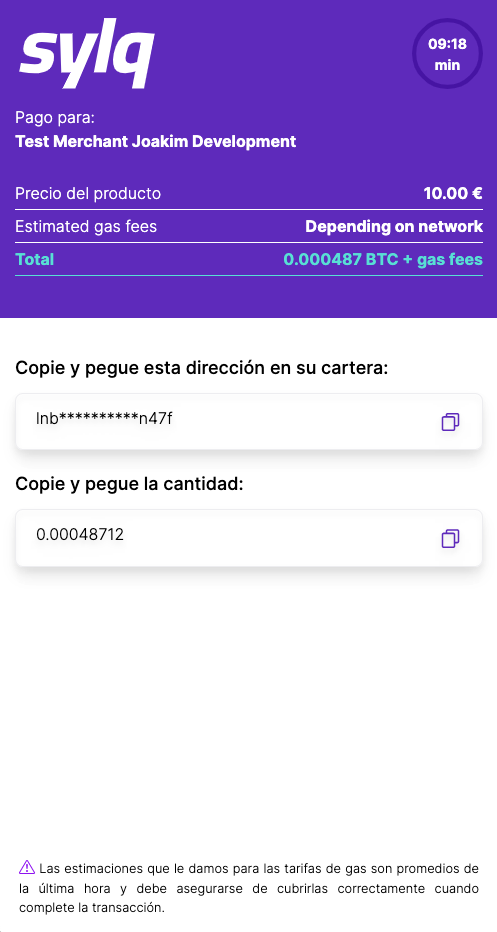
Option 1 - Copy & pay (copy and Paste the values)
The most common option is to copy the values (Copy & pay), also, depending on the selected cryptocurrency, you will be able to see two or three fields to copy, for example, the Amount, the Wallet Address and, in BNB, XRP or other cryptocurrencies, also the Memo field.
If you have selected to copy and paste the values (amount and address and, in some cases, the memo field), you will simply have to use the Copy button, located to the right of each option, and paste the corresponding value into your Crypto Wallet. We'll show you a message (copied) when the value is successfully copied.
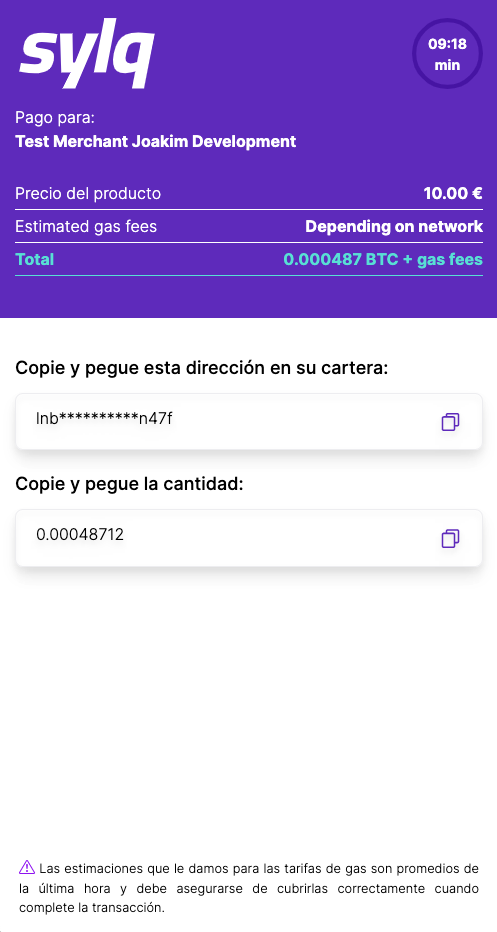
When you have copied and pasted each value into the Send option of your Crypto wallet, you can verify that they are correct and submit the payment and the payment will be finalized and the Merchant will be able to verify it quickly through a confirmation message. We hope that your experience with Qori has been satisfactory.
Option 2 - Click & Pay button
The functionality of the Click & Pay button will depend on your phone, as we will send a request to open your Crypto Wallet (for example Metamask, Trust Wallet, Exodus, etc...) and your phone can block it for security or, you can not have any Crypto Wallet app installed. In that case, you can use Option 1 to copy and paste the values manually.
In case the button works correctly, we will automatically provide your Crypto Wallet installed on your phone with the amount and address of the wallet, you will only have to confirm the transaction.
Once the payment is sent through your Crypto Wallet the payment will be finalized and the Merchant will be able to verify it quickly through a confirmation message. We hope that your experience with Qori has been satisfactory.